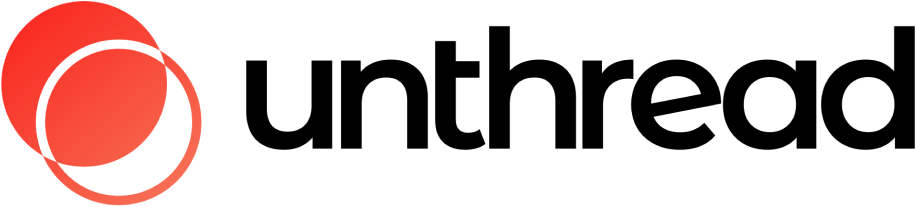Skip to main contentThe Autoresponder, as you might have guessed from the name, is a way to automatically respond to new customer messages in a Slack channel, email, or in-app chat request.
It will automatically create a thread off of the initial customer message. The autoresponder message can be static or generated by AI, and you can change the messaging depending on day or time that they reach out.
Setting up the Autoresponder
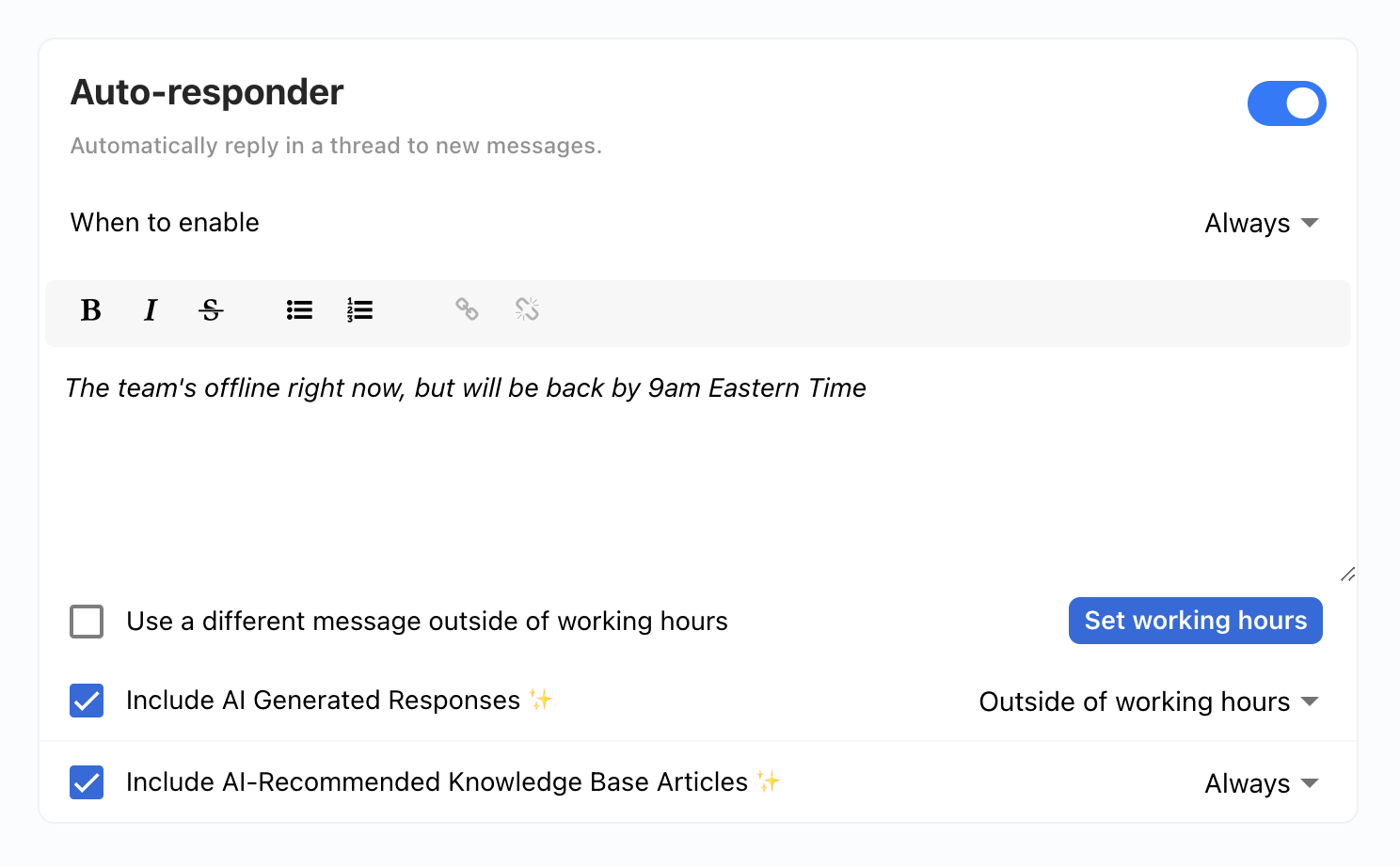
For Slack
Head to your “Settings” > “General”, there you’ll find an autoresponder settings box.
For Email
Head to “Channels” > “Email” then select the email inbox you want to configure. You’ll see the option to enable the autoresponder from there.
Overrides Per Customer
You can also override the global autoresponder setting per customer or per channel. To do this from the web app, go to the customer’s Settings page, and enable the “Override Autoresponder” option.
Customizing Name and Image
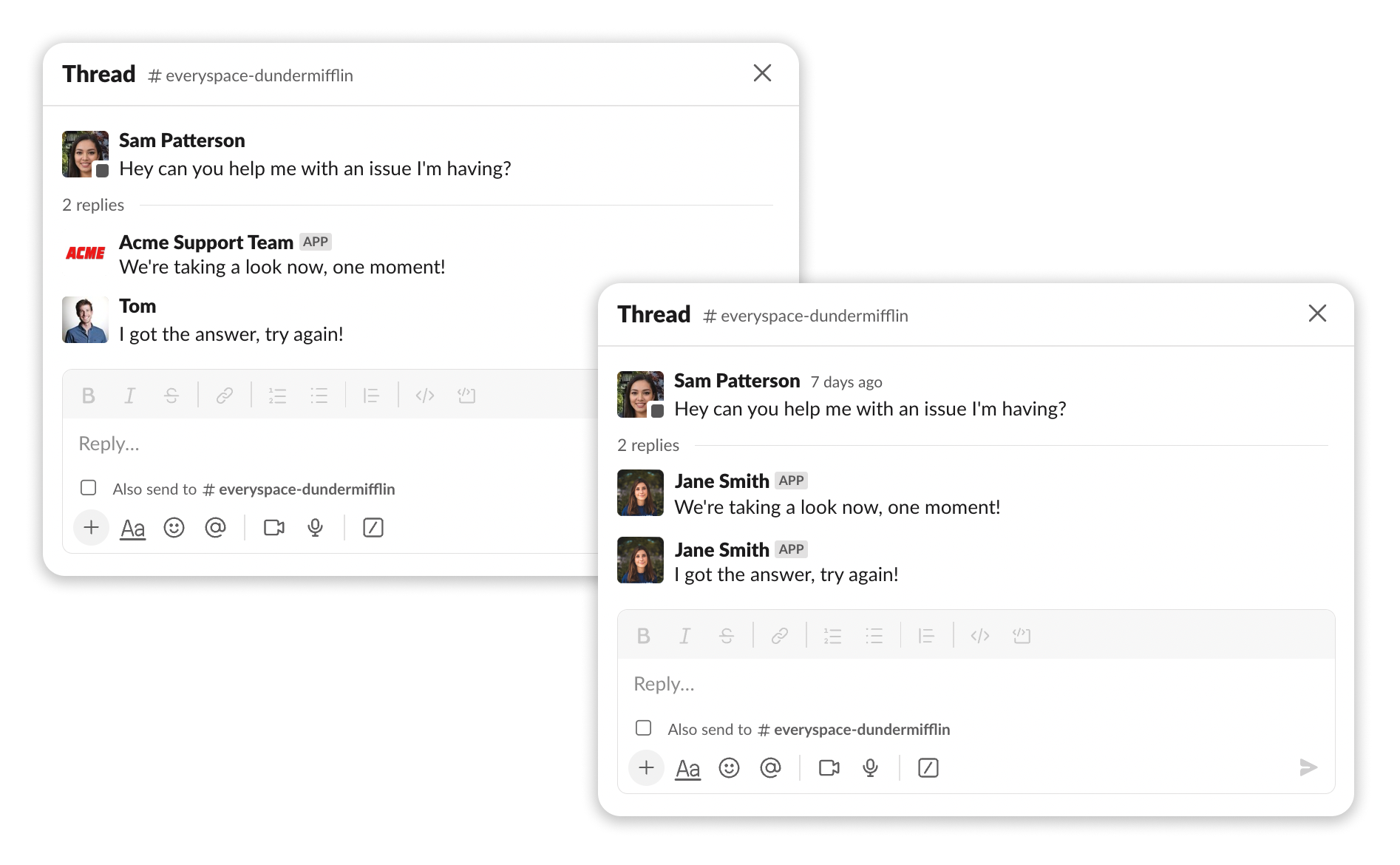 You can also customize the name and photo of your auto-responder bot. To do this, head to “Settings” > then under the corresponding project, select “Settings”, and scroll to the “Bot Configuration”.
Now that you know how to set things up, let’s walk through some example use-cases.
You can also customize the name and photo of your auto-responder bot. To do this, head to “Settings” > then under the corresponding project, select “Settings”, and scroll to the “Bot Configuration”.
Now that you know how to set things up, let’s walk through some example use-cases.
Use-cases
Outside of Working Hours Message
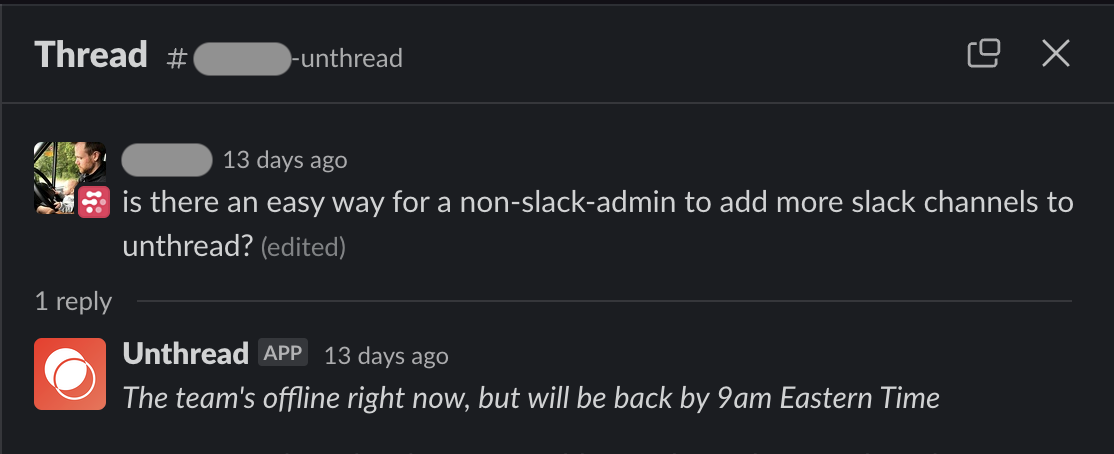 In this case, the auto-responder replies when someone reaches out outside of their typical working hours with a message indicating when they’ll be back online.
In this case, the auto-responder replies when someone reaches out outside of their typical working hours with a message indicating when they’ll be back online.
AI-Generated Response with Helpdesk Docs
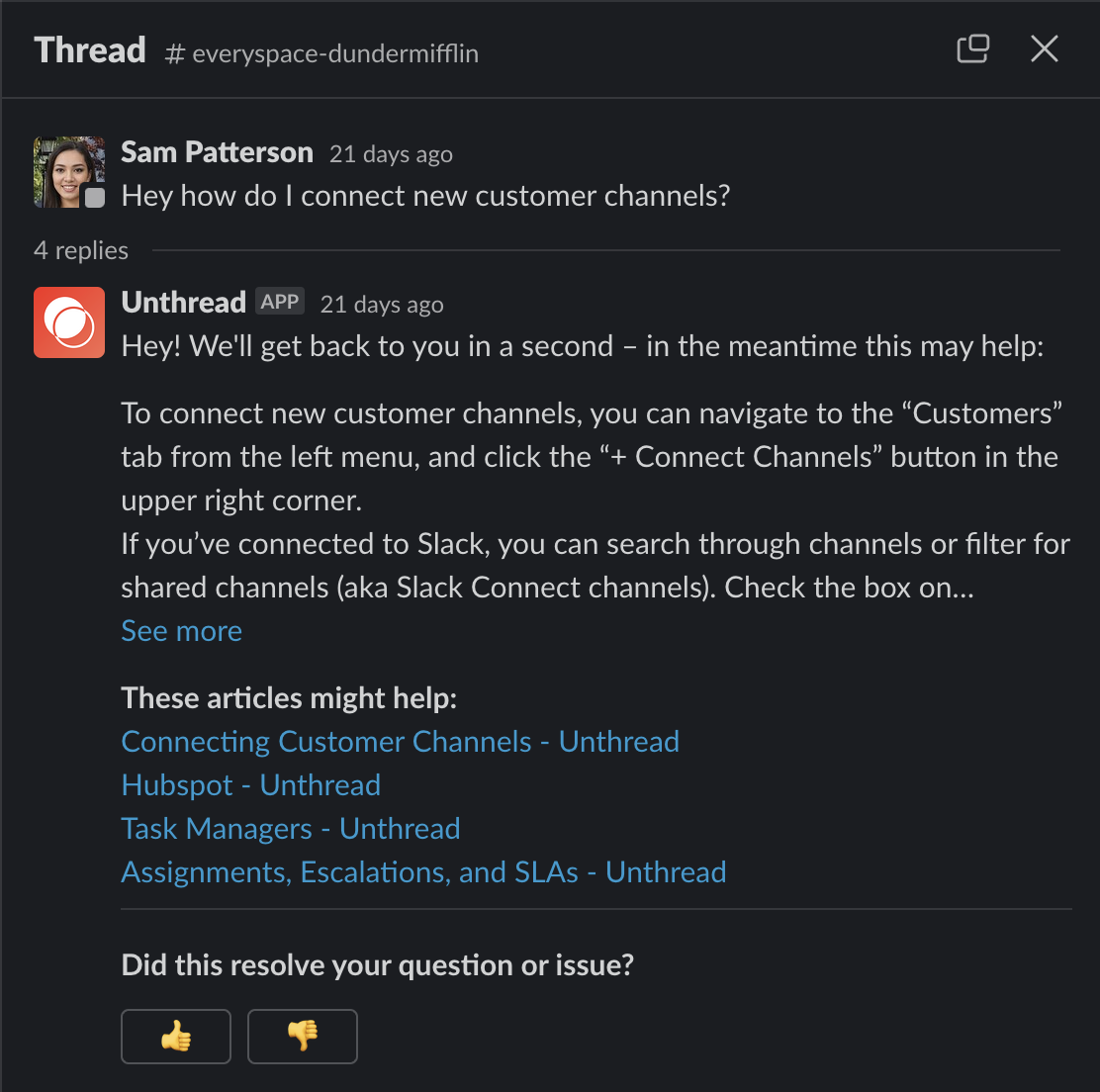 This case, the auto-responder replies with a static message followed by an AI-generated response, with helpdesk docs relevant to the question linked below
This case, the auto-responder replies with a static message followed by an AI-generated response, with helpdesk docs relevant to the question linked below
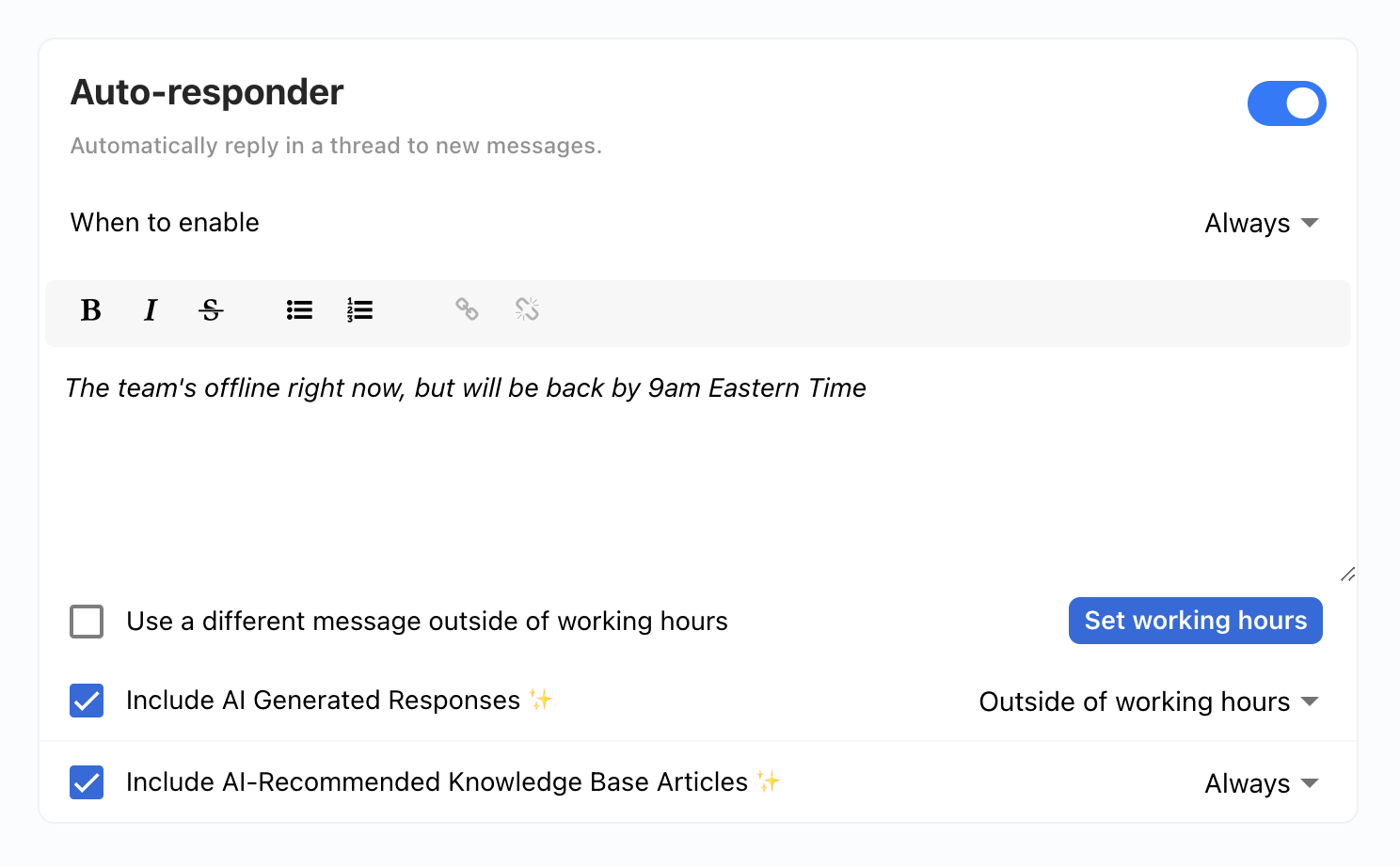
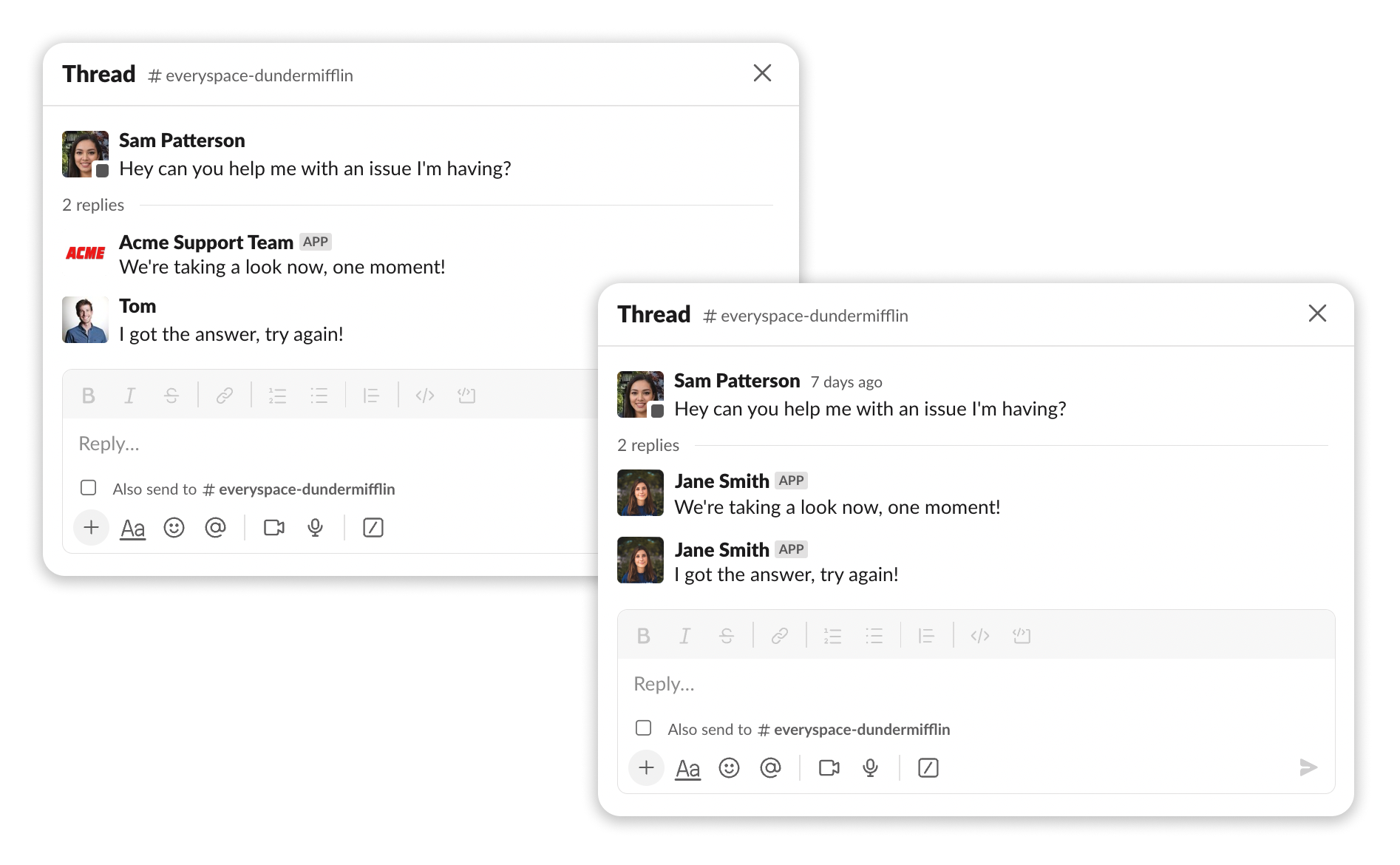 You can also customize the name and photo of your auto-responder bot. To do this, head to “Settings” > then under the corresponding project, select “Settings”, and scroll to the “Bot Configuration”.
Now that you know how to set things up, let’s walk through some example use-cases.
You can also customize the name and photo of your auto-responder bot. To do this, head to “Settings” > then under the corresponding project, select “Settings”, and scroll to the “Bot Configuration”.
Now that you know how to set things up, let’s walk through some example use-cases.
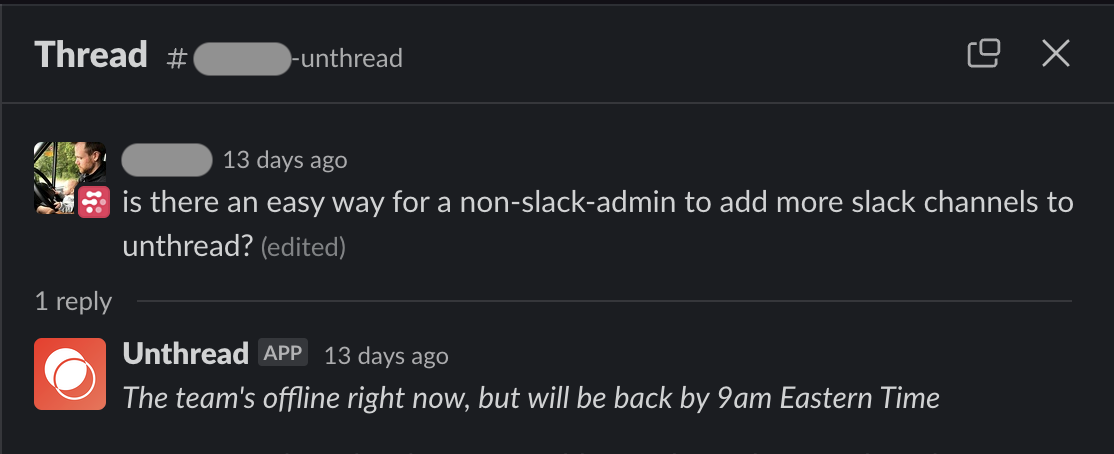 In this case, the auto-responder replies when someone reaches out outside of their typical working hours with a message indicating when they’ll be back online.
In this case, the auto-responder replies when someone reaches out outside of their typical working hours with a message indicating when they’ll be back online.
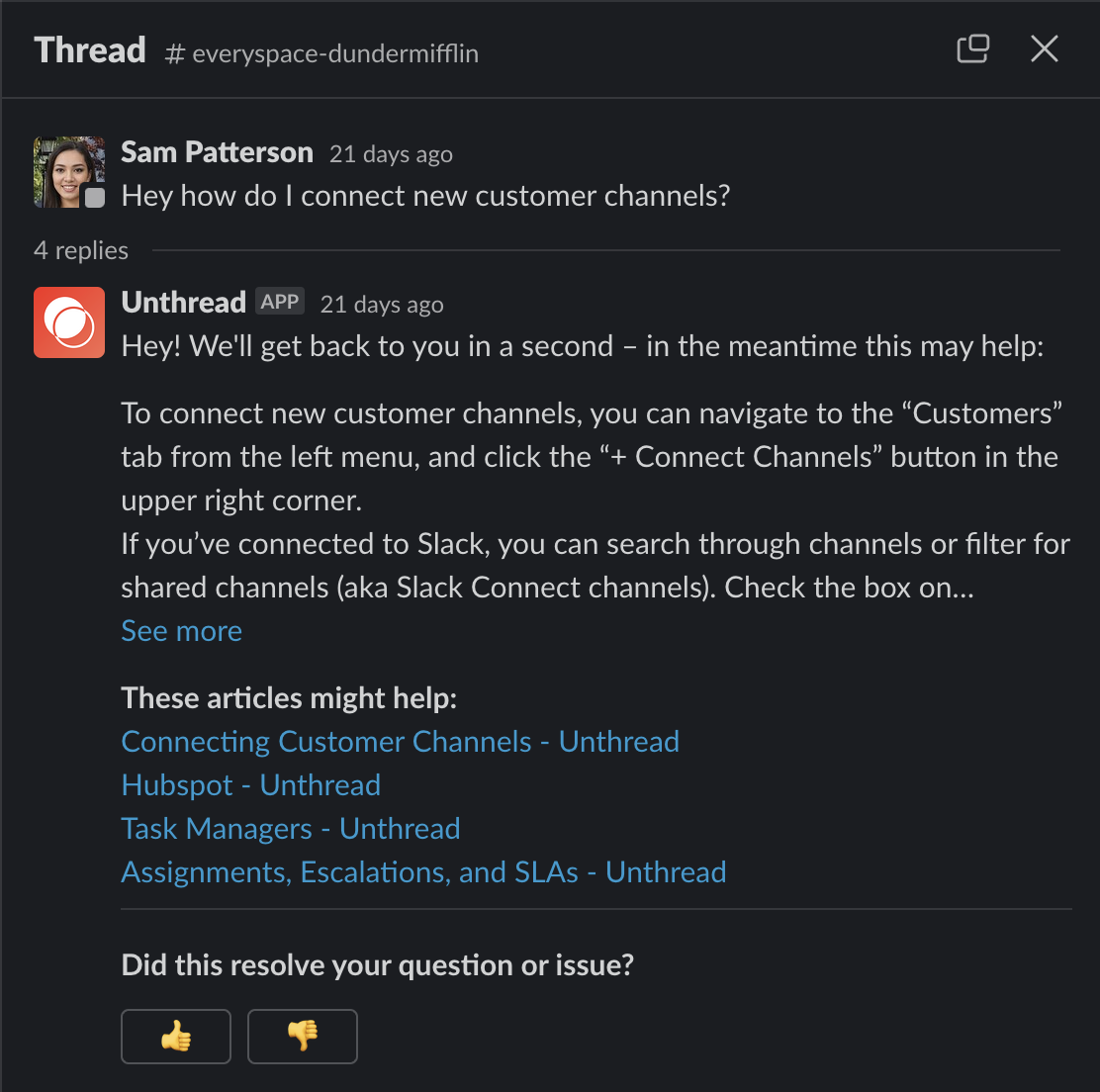 This case, the auto-responder replies with a static message followed by an AI-generated response, with helpdesk docs relevant to the question linked below
This case, the auto-responder replies with a static message followed by an AI-generated response, with helpdesk docs relevant to the question linked below